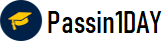Question # 1 Note: This question is part of a series of questions that present the same scenario. Each
question in the series contains a unique solution that might meet the stated goals. Some
question sets might have more than one correct solution, while others might not have a
correct solution.
After you answer a question in this section, you will NOT be able to return to it. As a result,
these questions will not appear in the review screen.
You plan to create a release pipeline that will deploy Azure resources by using Azure
Resource Manager templates. The release pipeline will create the following resources:
Two resource groups
Four Azure virtual machines in one resource group
Two Azure SQL databases in other resource group A. YesB. No
Click for Answer
A. Yes
Answer Description Explanation :
Use two templates, one for each resource group, and link the templates.
Question # 2 You use Azure SQL Database Intelligent Insights and Azure Application Insights foe
monitoring.
You need to write ad-hoc Queries against the monitoring data.
Which Query language should you use? A. PL/pgSQLB. Transact-SQLC. Azure Log AnalyticsD. PL/SQL
Click for Answer
C. Azure Log Analytics
Answer Description Explanation :
Data analysis in Azure SQL Analytics is based on Log Analytics language for your custom
querying and reporting.
Question # 3 You use Azure Pipelines to build and test code projects.
You notice an increase in cycle times.
You need to identify whether agent pool exhaustion is causing the issue.
What are two possible ways to achieve this goal?
NOTE : Each correct selection is worth one point. A. View the Pipeline duration report.B. Query the PipelineRun/PipelineRuns endpoint.C. View the pool consumption report at the organization level.D. Query the TaskAgentPoolSizeSnapshots endpoint
Click for Answer
C. View the pool consumption report at the organization level.D. Query the TaskAgentPoolSizeSnapshots endpointQuestion # 4 You have an Azure DevOps organization named Contoso and an Azure subscription.
You use Azure DevOps to build and deploy a web app named App1. Azure Monitor is
configured to generate an email notification in response to alerts generated whenever App1
generates a server-side error.
You need to receive notifications in Microsoft Teams whenever an Azure Monitor alert is
generated.
Which two actions should you perform? Each correct answer presents part of the solution.
NOTE: Each correct selection is worth one point. A. Create an Azure logic app that has an HTTP request trigger.B. Modify the Diagnostics settings in Azure Monitor.C. Modify an action group in Azure MonitorD. Create an Azure Monitor workbookE. Create an Azure logic app that has an Azure DevOps trigger.
Click for Answer
A. Create an Azure logic app that has an HTTP request trigger.B. Modify the Diagnostics settings in Azure Monitor.Question # 5 Your company builds a multi tier web application.Minimizes the cost of Azure hosting Provisions the virtual machines automatically Use* the custom Azure Resource Manager template to provision the virtual machines
A. In Azure DevOps, configure new tasks in the release pipeline to create and delete the
virtual machines in Azure DevTest Labs.B. From Azure Cloud Shell, run Azure PowerShell commands to create and delete the new
virtual machines in a staging resource group.C. In Azure DevOps, configure new tasks in the release pipeline to deploy to Azure Cloud
Services.D. In Azure Cloud Shell, run Azure CLI commands to create and delete the new virtual
machines in a staging resource group.
Click for Answer
A. In Azure DevOps, configure new tasks in the release pipeline to create and delete the
virtual machines in Azure DevTest Labs.
Answer Description Explanation:
You can use the Azure DevTest Labs Tasks extension that's installed in Azure DevOps to
easily integrate your CI/CD build-and-release pipeline with Azure DevTest Labs. The
extension installs three tasks:
Create a VM
Create a custom image from a VM
Delete a VM
The process makes it easy to, for example, quickly deploy a "golden image" for a specific
test task and then delete it when the test is finished.
Question # 6 You have an Azure Repos Git repository named repo1.<br>
You need to ensure that you can authenticate to repo1 by using SSH.<br>
Which four actions should you perform in sequence? To answer, move the appropriate actions from the list of actions to the answer area and arrange them in the correct order. <br><br>
<img src="https://selfexamtraining.com/uploadimages/AZ-400-Q-180.png">
Answer Description
Question # 7 SIMULATION
Answer Description Answer: See explanation below
Explanation:
Step 1: To create a general-purpose v2 storage account in the Azure portal, follow these steps:
On the Azure portal menu, select All services. In the list of resources, type Storage Accounts. As you begin typing, the list filters based on your input. Select Storage Accounts.
On the Storage Accounts window that appears, choose Add.
Select the subscription in which to create the storage account.
Under the Resource group field, select RG1lod11566895 Next, enter a name for your storage account named: az400lod11566895stor Select Create.
Step 2: Enable boot diagnostics on existing virtual machine To enable Boot diagnostics on an existing virtual machine, follow these steps:
Sign in to the Azure portal, and then select the virtual machine VM1.
In the Support + troubleshooting section, select Boot diagnostics, then select the Settings tab.
In Boot diagnostics settings, change the status to On, and from the Storage account dropdown list, select the storage account az400lod11566895stor.
Question # 8 You are using GitHub as a source code repository.
You create a client-side Git hook on the commit-msg event. The hook requires that each commit message contain a custom work item tag.
You need to make a commit that does not have a work item tag. Which git commit parameter should you use?
A. --squashB. --no-verifyC. --message ''D. --no-post-rewrite
Click for Answer
B. --no-verify
Answer Description Explanation:
The commit-msg hook is invoked by git-commit and git-merge, and can be bypassed with
the --no-verify option.
Up-to-Date
We always provide up-to-date AZ-400 exam dumps to our clients. Keep checking website for updates and download.
Excellence
Quality and excellence of our Microsoft Azure DevOps Solutions (beta) practice questions are above customers expectations. Contact live chat to know more.
Success
Your SUCCESS is assured with the AZ-400 exam questions of passin1day.com. Just Buy, Prepare and PASS!
Quality
All our braindumps are verified with their correct answers. Download Microsoft Azure Practice tests in a printable PDF format.
Basic
$80
Any 3 Exams of Your Choice
3 Exams PDF + Online Test Engine
Buy Now
Premium
$100
Any 4 Exams of Your Choice
4 Exams PDF + Online Test Engine
Buy Now
Gold
$125
Any 5 Exams of Your Choice
5 Exams PDF + Online Test Engine
Buy Now
Passin1Day has a big success story in last 12 years with a long list of satisfied customers.
AZ-400 Dumps
We have recently updated Microsoft AZ-400 dumps study guide. You can use our Microsoft Azure braindumps and pass your exam in just 24 hours. Our Microsoft Azure DevOps Solutions (beta) real exam contains latest questions. We are providing Microsoft AZ-400 dumps with updates for 3 months. You can purchase in advance and start studying. Whenever Microsoft update Microsoft Azure DevOps Solutions (beta) exam, we also update our file with new questions. Passin1day is here to provide real AZ-400 exam questions to people who find it difficult to pass exam
What Our Customers Say
Jeff Brown
Thanks you so much passin1day.com team for all the help that you have provided me in my Microsoft exam. I will use your dumps for next certification as well.
Mareena Frederick
You guys are awesome. Even 1 day is too much. I prepared my exam in just 3 hours with your AZ-400 exam dumps and passed it in first attempt :)
Ralph Donald
I am the fully satisfied customer of passin1day.com. I have passed my exam using your Microsoft Azure DevOps Solutions (beta) braindumps in first attempt. You guys are the secret behind my success ;)
Lilly Solomon
I was so depressed when I get failed in my Cisco exam but thanks GOD you guys exist and helped me in passing my exams. I am nothing without you.