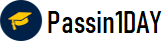Question # 1 During a second test of a playbook, a user receives an error that states: 'an empty parameters list was passed to phantom.act()." What does this indicate? A. The container has artifacts not parameters.B. The playbook is using an incorrect container.C. The playbook debugger's scope is set to new.D. The playbook debugger's scope is set to all.
Click for Answer
A. The container has artifacts not parameters.
Answer Description Explanation :
The error message "an empty parameters list was passed to phantom.act()" typically indicates that the action being called by the playbook does not have the required parameters to execute. This can happen if the playbook expects certain data to be present in the container's artifacts but finds none. Artifacts in Splunk SOAR (Phantom) are data elements associated with a container (such as an event or alert) that playbooks can act upon. If a playbook action is designed to use data from artifacts as parameters and those artifacts are missing or do not contain the expected data, the playbook cannot execute the action properly, leading to this error.
Question # 2 When writing a custom function that uses regex to extract the domain name from a URL, a
user wants to create a new artifact for the extracted domain. Which of the following Python
API calls will create a new artifact? A. phantom.new_artifact ()
B. phantom. update ()
C. phantom.create_artifact ()
D. phantom.add_artifact ()
Click for Answer
C. phantom.create_artifact ()
Answer Description Explanation :
In the Splunk SOAR platform, when writing a custom function in Python to handle data
such as extracting a domain name from a URL, you can create a new artifact using the
Python API call phantom.create_artifact(). This function allows you to specify the details of
the new artifact, such as the type, CEF (Common Event Format) data, container it belongs
to, and other relevant information necessary to create an artifact within the system.
Question # 3 After enabling multi-tenancy, which of the Mowing is the first configuration step? A. Select the associated tenant artifacts.
B. Change the tenant permissions.
C. Set default tenant base address.
D. Configure the default tenant.
Click for Answer
D. Configure the default tenant.
Answer Description Explanation : Upon enabling multi-tenancy in Splunk SOAR, the first step in configuration
typically involves setting up the default tenant. This foundational step is critical as it
establishes the primary operating environment under which subsequent tenants can be
created and managed. The default tenant serves as the template for permissions, settings,
and configurations that might be inherited or customized by additional tenants. Proper
configuration of the default tenant ensures a stable and consistent framework for multitenancy
operations, allowing for segregated environments within the same SOAR instance,
each tailored to specific operational needs or organizational units.
Question # 4 When configuring a Splunk asset for SOAR to connect to a Splunk Cloud instance, the user discovers that they need to be able to run two different on_poll searches. How is this possible? A. Install a second Splunk app and configure the query in the second app.B. Configure the second query in the Splunk App for SOAR Export.C. Enter the two queries in the asset as comma separated values.D. Configure a second Splunk asset with the second query.
Click for Answer
D. Configure a second Splunk asset with the second query.
Answer Description Explanation:
Option A , installing a second Splunk app, is not necessarily relevant as the app itself does not determine the number of queries but rather how they are managed and processed through assets.
Option B , configuring the second query in the Splunk App for SOAR Export, does not apply as this app typically handles data exportation from SOAR to Splunk, not managing multiple polling queries.
Option C , entering the two queries as comma-separated values, would not be practical or functional as Splunk SOAR’s asset configuration does not process multiple queries in this manner for polling purposes.
Question # 5 What are indicators? A. Action result items that determine the flow of execution in a playbook.B. Action results that may appear in multiple containers.
C. Artifact values that can appear in multiple containers.
D. Artifact values with special security significance.
Click for Answer
C. Artifact values that can appear in multiple containers.
Question # 6 Which of the following expressions will output debug information to the debug window in
the Visual Playbook Editor? A. phantom.debug()
B. phantom.exception()
C. phantom.print ()
D. phantom.assert()
Click for Answer
A. phantom.debug()
Answer Description Explanation : The phantom.debug() function is used within Splunk SOAR playbooks to
output debug information to the debug window in the Visual Playbook Editor. This function
is instrumental in troubleshooting and developing playbooks, as it allows developers to print
out variables, messages, or any relevant information that can help in understanding the
flow of the playbook, the data being processed, and any issues that might arise during
execution. This debugging tool is essential for ensuring that playbooks are functioning as
intended and for diagnosing any problems that may occur.
Question # 7 Which of the following queries would return all artifacts that contain a SHA1 file hash? A. https:///rest/artifact?_filter_cef_md5_insull=false
B. https:///rest/artifact?_filter_cef_Shal_contains=””
C. https:///rest/artifact?_filter_cef_shal_insull=False
D. https:///rest/artifact?_filter_shal__insull=False
Click for Answer
B. https:///rest/artifact?_filter_cef_Shal_contains=””
Answer Description Explanation : To return all artifacts that contain a SHA1 file hash using the Splunk SOAR
REST API, the correct query would use the _filter_cef_Shal_contains parameter. This
parameter filters the artifacts to only those that contain a value in the SHA1 field within the
Common Event Format (CEF) data structure. The contains operator is used to match any
artifacts that have a SHA1 hash present1.
Question # 8 How can parent and child playbooks pass information to each other? A. The parent can pass arguments to the child when called, and the child can return values from the end block.B. The parent can pass arguments to the child when called, but the child can only pass
values back as new artifacts in the event.C. The parent must create a new artifact in the event named arg_xxx, and the child must
return values by creating artifacts with the naming convention return_xxx.D. The parent must create a new artifact in the event named return_xxx, and the child must
return values by creating artifacts with the naming convention arg_xxx.
Click for Answer
A. The parent can pass arguments to the child when called, and the child can return values from the end block.
Answer Description Explanation : In Splunk SOAR, parent and child playbooks can pass information between
each other using arguments. The parent playbook can pass specific arguments to the child
playbook when it is called, enabling the child playbook to utilize these values in its
execution. Once the child playbook finishes its execution, it can return values through the
end block. This mechanism allows for efficient and structured communication between
parent and child playbooks, enabling complex, multi-step automation workflows.
Other options are incorrect because creating artifacts with specific naming conventions is
not necessary for passing information between playbooks, and artifacts are not used for
argument or result passing between playbooks in this manner.
Up-to-Date
We always provide up-to-date SPLK-2003 exam dumps to our clients. Keep checking website for updates and download.
Excellence
Quality and excellence of our Splunk SOAR Certified Automation Developer practice questions are above customers expectations. Contact live chat to know more.
Success
Your SUCCESS is assured with the SPLK-2003 exam questions of passin1day.com. Just Buy, Prepare and PASS!
Quality
All our braindumps are verified with their correct answers. Download Splunk SOAR Certified Automation Developer Practice tests in a printable PDF format.
Basic
$80
Any 3 Exams of Your Choice
3 Exams PDF + Online Test Engine
Buy Now
Premium
$100
Any 4 Exams of Your Choice
4 Exams PDF + Online Test Engine
Buy Now
Gold
$125
Any 5 Exams of Your Choice
5 Exams PDF + Online Test Engine
Buy Now
Passin1Day has a big success story in last 12 years with a long list of satisfied customers.
SPLK-2003 Dumps
We have recently updated Splunk SPLK-2003 dumps study guide. You can use our Splunk SOAR Certified Automation Developer braindumps and pass your exam in just 24 hours. Our Splunk SOAR Certified Automation Developer real exam contains latest questions. We are providing Splunk SPLK-2003 dumps with updates for 3 months. You can purchase in advance and start studying. Whenever Splunk update Splunk SOAR Certified Automation Developer exam, we also update our file with new questions. Passin1day is here to provide real SPLK-2003 exam questions to people who find it difficult to pass exam
What Our Customers Say
Jeff Brown
Thanks you so much passin1day.com team for all the help that you have provided me in my Splunk exam. I will use your dumps for next certification as well.
Mareena Frederick
You guys are awesome. Even 1 day is too much. I prepared my exam in just 3 hours with your SPLK-2003 exam dumps and passed it in first attempt :)
Ralph Donald
I am the fully satisfied customer of passin1day.com. I have passed my exam using your Splunk SOAR Certified Automation Developer braindumps in first attempt. You guys are the secret behind my success ;)
Lilly Solomon
I was so depressed when I get failed in my Cisco exam but thanks GOD you guys exist and helped me in passing my exams. I am nothing without you.