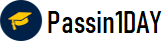Question # 1 You publish a dashboard tut uses an attract. The extract refreshes every Monday at 10:00.
You need to ensure that the extract also refreshes on the last day of the month at 18:00.
What should you do? A. From Tableau Desktop, open the Publish Workbook dialog box and configure the schedule.B. From Tableau Server select the workbook select Refresh Extracts and then add a new extract refreshC. From Tableau Server. select Schedules find the schedule of the extract, and change the frequency to the Last day of the monthD. From Tableau Server. select Schedules and change the priority of the existing schedule
Click for Answer
B. From Tableau Server select the workbook select Refresh Extracts and then add a new extract refresh
Answer Description Explanation:
Question # 2 You have a Tableau workbook that has a live data source. The data source connects to a Microsoft SQL Server database. Only the users in your department can access the database.
You plan to publish the workbook to a Tableau Server site named Public. All the users in your company can access Public.
What are two ways to ensure that all the users can view the worksheets in the workbook? Choose two. A. Change the data source to an extract before you publish.B. Embed the credentials when you publish the workbook.C. Remove all the data source filters before you publish.D. Export the data to a .csv before you publish.E. Configure the local file permissions to the workbook file, and then publish the workbook.
Click for Answer
A. Change the data source to an extract before you publish.B. Embed the credentials when you publish the workbook.Question # 3 Open the link to Book1 found on the desktop. Open the Movie Durations worksheet.
Replace the existing data source with the Netflix_2019 data source.
Click for Answer
Answer Description Explanation:
To replace the existing data source with the Netflix_2019 data source, you need to do the following steps:
Open the link to Book1 found on the desktop. This will open the Tableau workbook that contains the Movie Durations worksheet.
Click on the Movie Durations tab at the bottom of the workbook to open the worksheet. You will see a bar chart that shows the number of movies by duration for the existing data source.
Go to the Data Source tab at the bottom of the workbook to see the data source page. You will see a table that shows the fields and values from the existing data source.
Click on the drop-down arrow next to the data source name at the top of the page and select Replace Data Source from the menu. This will open a dialog box that allows you to replace your data source with another one.
Select Netflix_2019 from the list of available data sources and click OK. This will replace your existing data source with the Netflix_2019 data source and update your worksheet accordingly. You may need to fix any broken fields or calculations that result from the replacement.
References:
https://help.tableau.com/current/pro/desktop/en-us/datasource_replace.htm
https://help.tableau.com/current/pro/desktop/en-us/datasource_replace_workbook.htm
Question # 4 You have a Tableau workbook that contain three worksheets named Sheet1 Sheet2 and Sheet3.
You create several filters.
From the Data Source page you plan to add data source fillers
When type of filter will appear in the Edit Data Source Filters dialog box? A. A table calculation filter used on SheetB. A top N condition filer on a dimension in Sheet 1 and Sheet2C. A context filler on a dimension m Sheet3D. A dimension filter on all the sheets
Click for Answer
D. A dimension filter on all the sheets
Answer Description Explanation:
Question # 5 You are the owner of an alert.
You receive an email notification that the alert was suspended
From where can you resume the suspended alert? A. The Data Source page of Tableau DesktopB. The Notification area of Tableau PrepC. The My Content area of Tableau web pagesD. The Shared with Ma page
Click for Answer
C. The My Content area of Tableau web pages
Answer Description Explanation:
Question # 6 You create a worksheet named Sales by Region and hide the tide of the worksheet. You print the worksheet as a PDF and notice that the worksheet title appears. You need to prevent the title from appearing when you print the worksheet as a PDF. Which settings should configure from the File menu in Tableau Desktop? A. Page SetupB. PrintC. Export As PowerPointD. ShareE. Export As Version
Click for Answer
A. Page SetupQuestion # 7 You have a database that includes field named sales, City and Region.
You have the following chart that shows the number of sales made in different cities.
You want to dynamically show the corresponding region when users hover their mouse over any of the bars.
What should you do? A. Right-click a in the chat, select Annotate and then select Mark.B. Edit the aliases for City.C. Drag Region to Tooltip on the Marks card
Click for Answer
D.
Answer Description Explanation:
Question # 8 You have the following visualization.
The Last() calculation is set to compute using Table (across)
Which value will appear in the crosstab for the Consumer segment of the year 2018 if you change compute to use Oder Dale? A. 0B. 2C. 4D. 3
Click for Answer
D. 3
Answer Description Explanation:
Up-to-Date
We always provide up-to-date TDA-C01 exam dumps to our clients. Keep checking website for updates and download.
Excellence
Quality and excellence of our Tableau Certified Data Analyst practice questions are above customers expectations. Contact live chat to know more.
Success
Your SUCCESS is assured with the TDA-C01 exam questions of passin1day.com. Just Buy, Prepare and PASS!
Quality
All our braindumps are verified with their correct answers. Download Tableau Certified Data Analyst Practice tests in a printable PDF format.
Basic
$80
Any 3 Exams of Your Choice
3 Exams PDF + Online Test Engine
Buy Now
Premium
$100
Any 4 Exams of Your Choice
4 Exams PDF + Online Test Engine
Buy Now
Gold
$125
Any 5 Exams of Your Choice
5 Exams PDF + Online Test Engine
Buy Now
Passin1Day has a big success story in last 12 years with a long list of satisfied customers.
TDA-C01 Dumps
We have recently updated Tableau TDA-C01 dumps study guide. You can use our Tableau Certified Data Analyst braindumps and pass your exam in just 24 hours. Our Tableau Certified Data Analyst real exam contains latest questions. We are providing Tableau TDA-C01 dumps with updates for 3 months. You can purchase in advance and start studying. Whenever Tableau update Tableau Certified Data Analyst exam, we also update our file with new questions. Passin1day is here to provide real TDA-C01 exam questions to people who find it difficult to pass exam
What Our Customers Say
Jeff Brown
Thanks you so much passin1day.com team for all the help that you have provided me in my Tableau exam. I will use your dumps for next certification as well.
Mareena Frederick
You guys are awesome. Even 1 day is too much. I prepared my exam in just 3 hours with your TDA-C01 exam dumps and passed it in first attempt :)
Ralph Donald
I am the fully satisfied customer of passin1day.com. I have passed my exam using your Tableau Certified Data Analyst braindumps in first attempt. You guys are the secret behind my success ;)
Lilly Solomon
I was so depressed when I get failed in my Cisco exam but thanks GOD you guys exist and helped me in passing my exams. I am nothing without you.